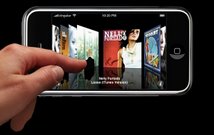"A new line of Apple notebooks believed to be nearing release have been spotted in both black and traditional aluminum enclosures, according to a new report.The systems are said to be thinner than the company's existing MacBook and MacBook Pro offerings, while also sporting a more compact footprint that includes a thinner display bezel. Outside of this information, details appear to be scarce. It's not entirely clear whether the notebooks are part of an upcoming revision to Apple's consumer-oriented MacBook line or are simply one-and-the same with the much rumored "ultra-portable" design first detailed back in February.The latter systems are expected to include L.E.D-backlit 13-inch LCD panels, on-board NAND flash (for faster application launching and boot times), and lack a traditional optical disc drive.It's believed that Apple had originally intended to launch the slimmer notebook line alongside its next-generation Leopard operating system back in June, but subsequently pushed the release out to "late 2007 or early 2008" when Leopard's expected release date slipped to October. "
Saturday, September 29, 2007
Saturday, September 15, 2007
Unlocking an iPhone
Unlocking an iPhone
http://www.macworld.com/2007/09/secrets/iphone_sim_unlocking/index.php
Take advantage of hacking techniques to use non-AT&T SIM cards
By Cyrus Farivar
If you’re one of the million people who’ve purchased an iPhone since the end of June, you probably signed up with Apple’s exclusive carrier in the U.S., AT&T, when you activated your phone. That means your iPhone identifies itself to AT&T’s network using an AT&T SIM card, a smart card that’s located in a small tray between your iPhone’s sleep/wake button and its recessed headphone jack.
But what if you’re planning a trip to Europe and rather than paying AT&T to use the networks of its European partners, you want to take advantage of the favorable rates and local phone numbers offered by replacing your AT&T SIM card with a pre-paid European card? Or what if you’d prefer to use T-Mobile as your cellular provider, rather than AT&T?
In the past month several groups have announced that they’ve found a way to “unlock” the iPhone, allowing it to use a SIM card from any provider. (Keep in mind that this is only half the story: the iPhone uses the GSM radio band for its communications, meaning that it’ll only work with providers that use the GSM network. In the U.S., that means T-Mobile and AT&T.)
In August, a group of hackers demonstrated a method for unlocking SIM cards and sold its software to resellers, who in turn began selling it to the public for as much as $100 last week.
But another group has came up with its own hack that, with the help of some free, open-source software, lets you unlock your iPhone in about an hour, free of charge. Below, I’ll show you how it works — and it does work, because I’ve used this technique to unlock my own phone. (One important caveat: Certain AT&T-only features, such as Visual Voicemail, will not work when you’re connected to other cellular networks.)
Before we get started, you’ll want to disable the iTunes helper application that may get in the way of the installation. Make sure iTunes is not running, then open OS X’s Activity Monitor in the Utilities folder of the Applications folder. Search for or scroll down to iTunes Helper, select it, and then click on the Quit Process button in the top left of the screen. You’ll also need your iPhone, your data cable, and a Wi-Fi connection to the Internet.
(If you haven’t already activated your iPhone with AT&T—and aren’t planning to—you need to conduct a fake activation. To do this, you’ll need to follow the excellent instructions at ModMyiPhone and download and install a program called iNdependence.)
Install AppTapp
Apple doesn’t support the installation of third-party applications on the iPhone, but the enterprising developers at NullRiver have created a program called AppTapp that will let you install including chat clients, games, and other pieces of software — including those that are needed to unlock your iPhone. (For more detailed instructions on using AppTapp, see our iPhone Hacking Kit.)
Download and install AppTapp. Once you run the program, the first thing it will do is ask what version of the firmware you’re running. If you’ve just updated your iPhone, you probably have Firmware 1.0.2—select that and click on Continue.
Assuming all goes well, you should get a screen that begins with the words: “Congratulations! You have successfully installed AppTapp Installer onto your iPhone.” You should then find a new application on the iPhone’s home screen called Installer.
The next instructions will require downloading some applications from the Internet to your iPhone—so make sure your iPhone is connected to a WiFi network. Launch the Installer program, and you’ll see a long list of various applications that you can install. Scroll down, then select and install—in order—Community Sources, BSD Subsystem and OpenSSH.
Perform the GSM Unlock
First, download and install Unlock.app, lockdownd, and Cyberduck.
Then go to the iPhone’s General settings and set Auto-Lock to Never. Next, you’ll need to get your iPhone’s IP address on your local network. To do this, go to Settings: Wi-Fi and click on the blue arrow next to the network that you’re connected too. Write down the IP address, as you’ll need it for later.
Now, open Cyberduck and click on the Open Connection button in the top left of the window. In the connection window, type the IP address that you just noted. Make sure that SFTP (SSH Secure File Transfer) is selected, and that you are using Port 22. For the username, type root, with the password of dottie.
Once connected, navigate from /private/var/root to the main directory by choosing the / item. Next, navigate to /usr/libexec and drag the file named lockdownd (the one you downloaded earlier) into it. It will ask if you want to overwrite the existing file—click on Continue to do so.
Now, in Cyberduck, drag the Unlock file from the Mac’s desktop into the /Applications folder at the top of the main window. Once that’s done, turn off your iPhone and remove the SIM card, then turn your iPhone back on and choose the application on your iPhone called Unlock.
Assuming everything went smoothly, there should be a white screen that says “All files found. Ready to go. Press Start.” Once you press start, it will take about 20 minutes for all the files to install.
The progress messages will appear at the top of the screen as it progress—once you see “Completed” then you’re finished. Insert a new SIM card of your choosing into your iPhone. Congratulations, you’ve just unlocked your iPhone!
(If you’re planning on using a T-Mobile SIM card in your iPhone, you’ll want to modify the iPhone’s settings. Follow the instructions at the bottom of the ModMyiPhone tutorial to make sure the settings you enter conform to your T-Mobile data plan.)
The aftermath
One Macworld editor tried this approach — minus the faux-activation step — on his iPhone and was able to insert a T-Mobile SIM card from a co-worker and get the iPhone up and running on the T-Mobile network, as if it were her phone.
(To swap SIM cards in your iPhone, insert an unfolded paper clip into the small hole in the top of the iPhone, next to the headphone jack. This will open the iPhone’s SIM card slot, allowing you to remove your AT&T card and replace it with a different one.)
We don’t know if future Apple iPhone updates will break this functionality. But if you’re about to embark on a European vacation, or if you avoid downloading those iPhone updates, this method will allow you to use the SIM cards of other cellular providers in your iPhone, provided that those providers also use the GSM cellular radio frequencies.
[Cyrus Farivar writes for MacUser, The Economist, National Public Radio, Slate, and others. He is proudly using his new iPhone on T-Mobile’s network in Oakland, California.]
Posted by
About Us
at
10:05 AM
0
comments
![]()
Apple Issues $100 iPhone Credit With Restricting Conditions - Apple Unvarnished - InformationWeek
"iPhone customers like myself have been waiting for details on how to receive the $100 credit we're entitled to. Apple finally released those details today and while I can't complain (since nobody forced me to buy the iPhone back in June), Apple's tactics are disappointing. Apple posted a notice on its Web site, saying that if you bought the iPhone before Aug. 22, you may be eligible for an instant $100 electronic credit toward the purchase of products at Apple's retail stores or its online store. Don't wait too long to claim it. Requests for the $100 credit must be submitted by Nov. 30, 2007. To receive credit, Apple tells you to complete the following steps:"
Posted by
About Us
at
4:32 AM
0
comments
![]()